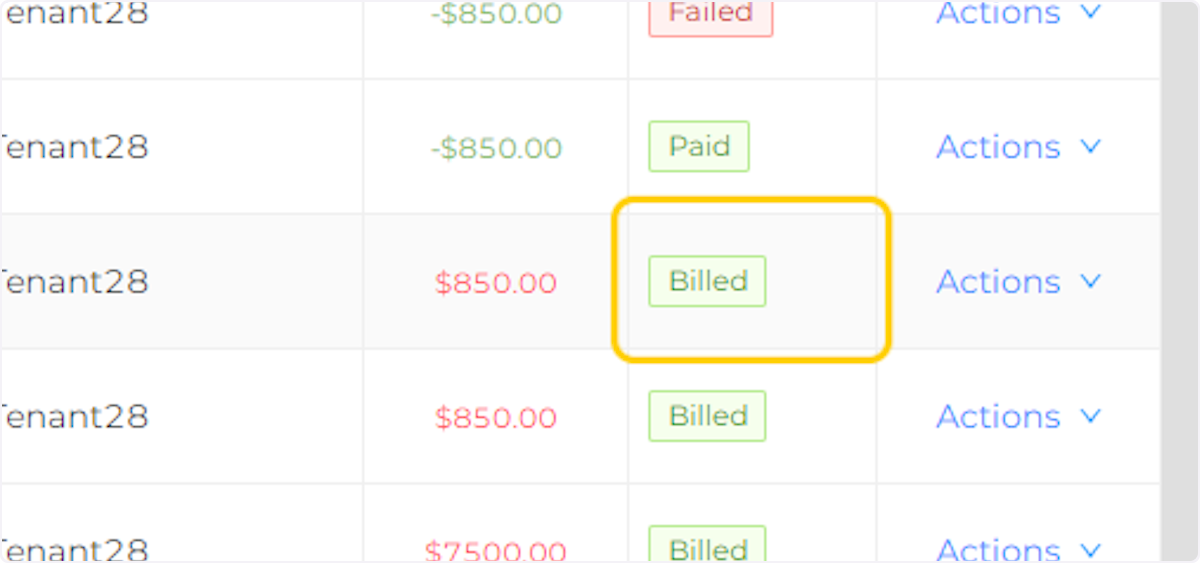The red and green transaction colors are visual clues that will help you find transactions quicker. Payments and Credits appear in Green. Rent Charges, Fees, Security Deposits, and Utility Charges appear in Red.
Creation Date: Jun 29, 2022
Created By: PayRent Inc
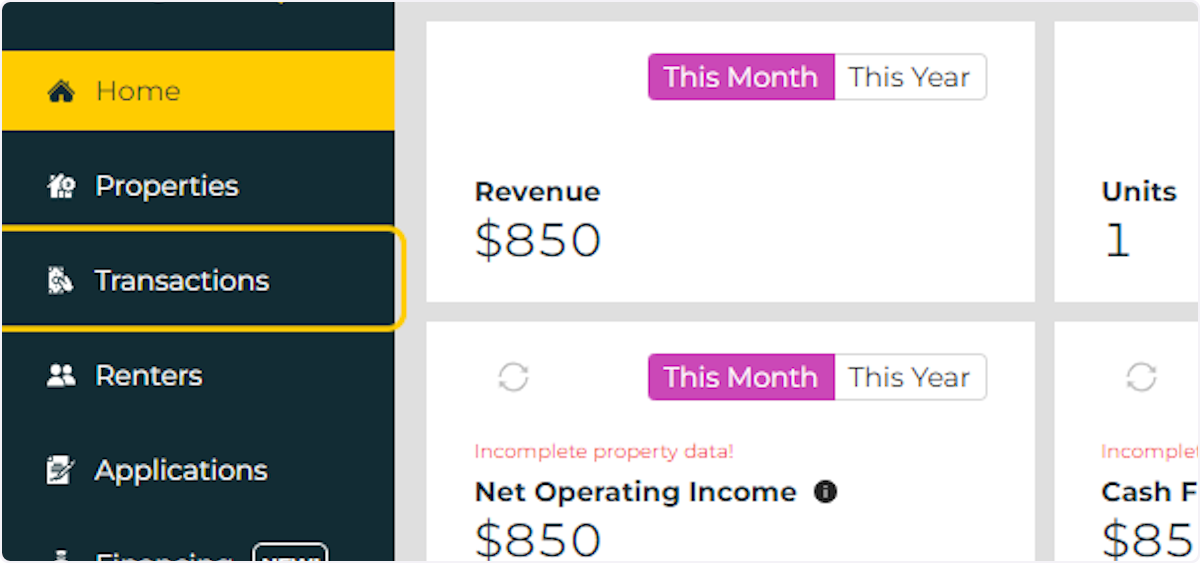
A Status of 'Scheduled' indicates a transaction that is upcoming but has not yet been applied to the account. The billing item will be applied to the account on the date listed on the line item.
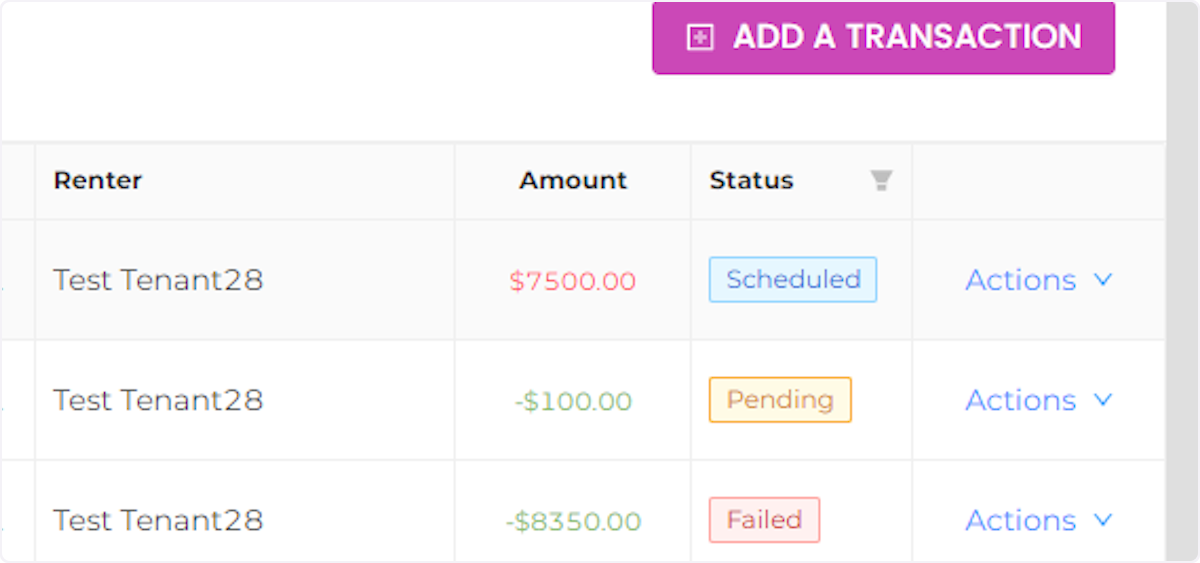
A status of 'Pending' indicates a payment has been made and is currently processing. Once the payment has completed processing, the status will change to 'Paid'.
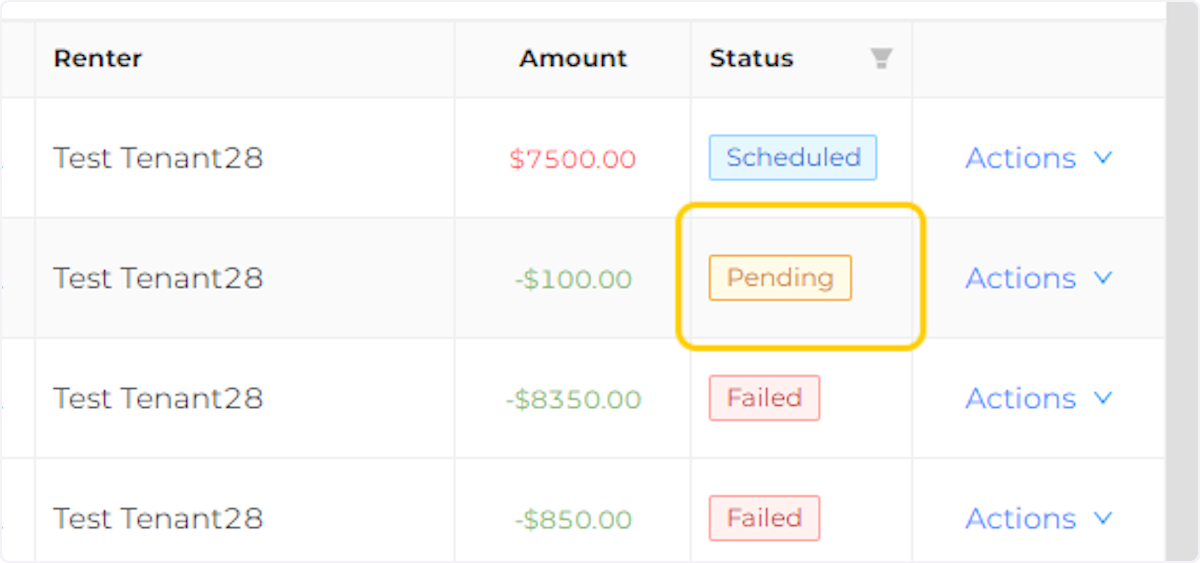
A 'Failed' status indicates a submitted payment that was not able to complete processing. Common reasons include an insufficient funds or a problem with the payment method.
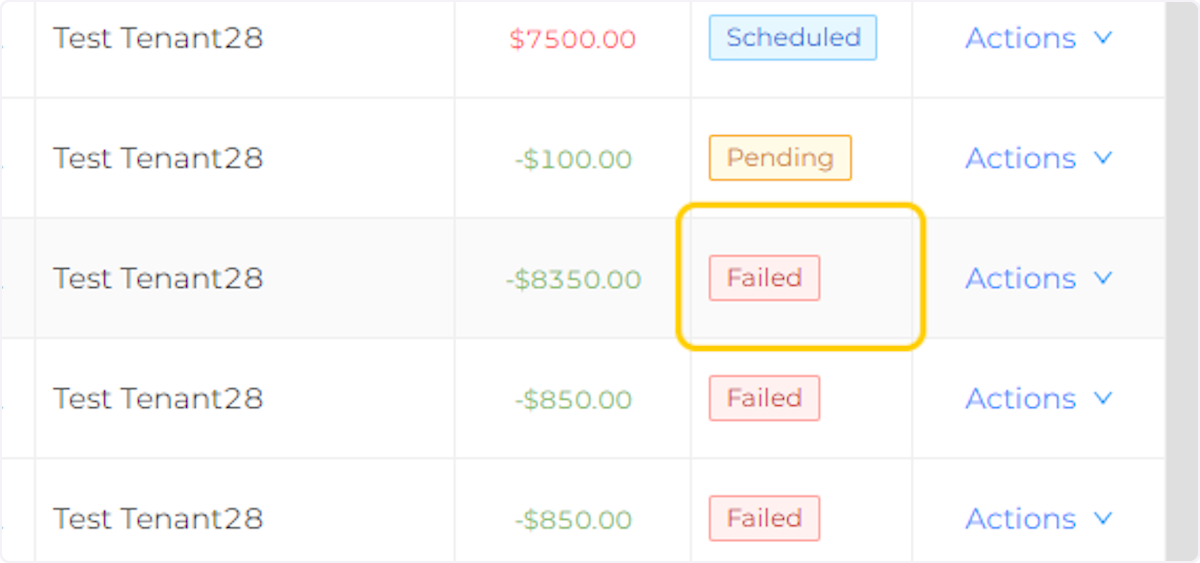
A 'Paid' status indicates that a payment was submitted and successfully processed.
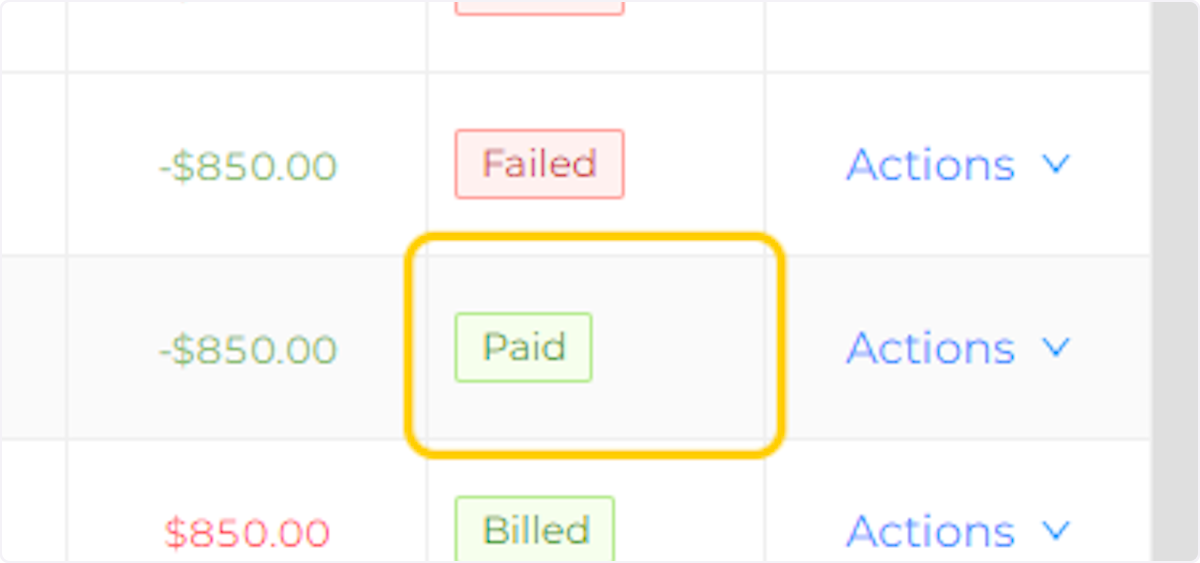
A 'Billed' Status indicates that the transaction was added to the tenant's billing account on the date listed.